Warning: count(): Parameter must be an array or an object that implements Countable in /home/menkomco/public_html/wp-content/themes/striking_r/framework/shortcodes/typography.php on line 406
How to setup rel author rel me for GooglePlus in WordPress
So this has been something that did my head in for the most part of a full day on How to setup rel author rel me for GooglePlus in WordPress.
I think because its relatively new and a lot of assumptions together with poor documentation has it made it more difficult to get a grasp on what this is and also how to properly implement it.
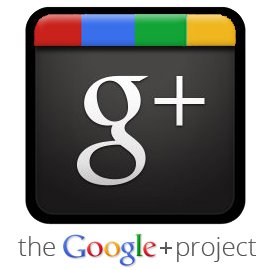 I read several articles on this topic and there is a lot of ways that it can be implemented, some worked and some didn’t well not for me anyway. I will show you and demonstrate how i personally got this working and why its important for any online marketing campaign.
I read several articles on this topic and there is a lot of ways that it can be implemented, some worked and some didn’t well not for me anyway. I will show you and demonstrate how i personally got this working and why its important for any online marketing campaign.
Why is How to setup rel author rel me for GooglePlus in WordPress important?
There is a shift coming which has already started. As you may know Google has launched GooglePlus, GooglePlus in a nutshell is a social network like Facebook. I guess due to the fierce competitive nature Google wants you to use the GooglePlus network and not Facebook so they have cleverly integrated the social network as having significance in Google search results via SEO.
This means that having a GooglePlus profile is rather significant and will be more significant as time goes on to get better search rankings in Google.
I personally think its a great idea! At first i didn’t like it however now that i have implemented it and know how and why its introduced its actually a smart. For one thing it validates user generated content by cross linking your GooglePlus profile with your content on your website, this means that people being able to steal content is much harder than it was before, it will lower the content stealers search ranking further if this is found to be true. It also adds credibility to you and your website because in Google search results you will see a small picture of the author of the content. This is why i think its a smart move to jump on the bandwagon now and in the next part i will show you How to setup rel author rel me for GooglePlus in WordPress.
How do you set this up ?
As mentioned there are a few ways on How to setup rel author rel me for GooglePlus in WordPress and im sure there are some i am not even aware of, some of the documentation is hard to understand so ill try and make it easy to understand and implement.
1. You will need a GooglePlus profile
2. You will need a WordPress blog website
3. You will need to have installed a small plugin that fixes the issue of WordPress stripping any code from the Author bio box under user profiles. For plugin information visit: Enable REL= and Other HTML in Author’s Field. To download the plugin now; Search for “Enable REL= and Other HTML in Author’s Field” in the ADD NEW PLUGIN screen.
4. Log into your website and go to the USERS -> YOUR PROFILE inside the Bio box you would most likely have your bio information already. At the end of your bio add the following.
<a href="hxxps://plus.google.com/105928036603647313914/about/" rel="author" target="_blank">Visit Mitch's GooglePlus Profile</a>
You will have to substitute the GooglePlus profile url with your own. What you have done here is set your profile that appears on all blog posts your write to set the REL=AUTHOR markup. This tells Google “I am the author of this post and my GooglePlus profile is located at … NOTE: Also substitute the hxxps:// with https://”
5. You will need to have an About Us page, or About Me page, or Team Members Page, or a page that basically has information about “YOU” i would recommend if you don’t have one to create one. This page should have information about yourself or your business.
6. You will need to create a menu item to this page, generally this is done via the main navigation menu (its important that this menu item is accessible from all pages). This menu item is generally called About Us, About Me or something similar. In APPEARANCE -> MENUS in WordPress click on the SCREEN OPTIONS panel right up the top and you will most likely see something called XFN Link Relationships, make sure this is enabled (i am not sure if older version of WordPress have this so make sure you update currently i use v3.3)
7. Once you have added the new page to your menu drop down the menu item box and you will see a new box there for the XFN Link Relationship, in that type ME, does not have to be capitals lowercase is fine. What we have done here is added REL=ME to that pages link. This tells Google “This page is about ME the author of this blog post” This is the second step completed.
8. Log into your GooglePlus profile and under ABOUT look at the right hand side under CONTRIBUTOR Links, ADD the About Us page url you set to have the ME Link relationship, and Save. You can also add the entire root level domain of your website, eg. menkom.com.au
9. Now that that is all out of the way lets test if How to setup rel author rel me for GooglePlus in WordPress works. Go here Google Rich Text Snippet Tool and type in a url from a blog post where your Bio appears (generally this is on every post) eg. https://www.menkom.com.au/2012/security/email-cpanel-scam/ Once you have clicked on Preview you will see that it will show my avatar on the post with all status messages saying its been VERIFIED.
10. The last step is to tell Google that we want them to add us as a verified author. Go to this form
That’s it your done. If everything went well you now know How to setup rel author rel me for GooglePlus in WordPress.
[sharethis]
